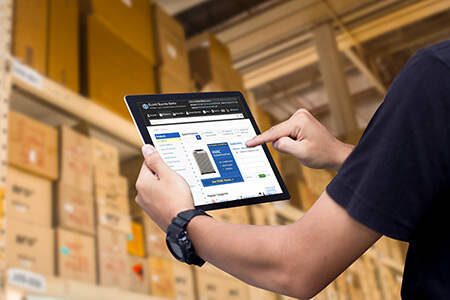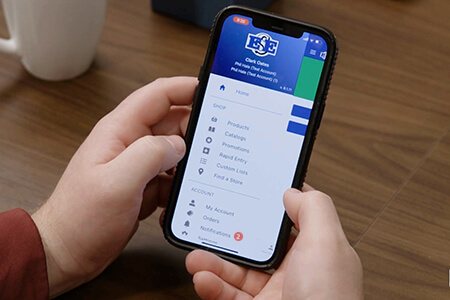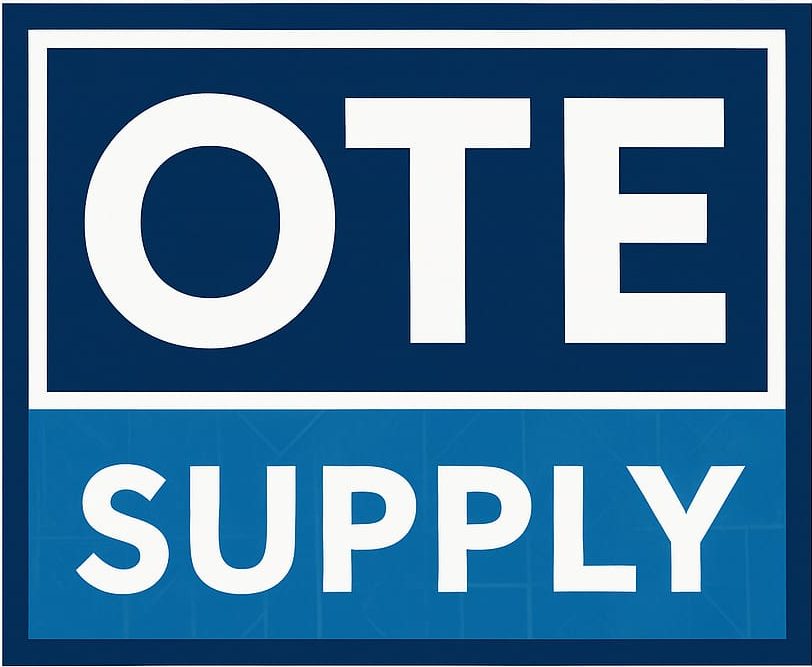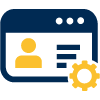
Change User Settings
Modify your login's primary email address, password and other user-specific settings.

My Default 'Account Dashboard' Layout
Set your preferred Account Dashboard style that prioritizes your Payables options, Purchasing tools, or keep the default Account Dashboard.
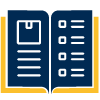
Publication Subscriptions
Subscribe for our free Old Town Electric catalog and guide, which is updated annually, as well as our monthly newsletter, The Electric Times.
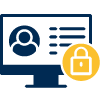
Request Access to Business Accounts
Request access to multiple business accounts or additional access to your current business accounts.
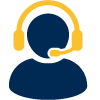
Need Help?
For 24/7/365 technical assistance with account, our website, or our mobile app, contact our HelpDesk.
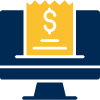
Bill-To Information for Main Account
Update your Business Account's primary billing address, including relevant information about your company and contact numbers.
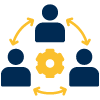
Manage Additional Authorized User(s)
The main Business Account holder can add, remove, or edit the credentials of the account's authorized users. Users cannot be added by employees.
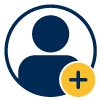
Create New Website User Login
Add a new website user login for your Business Account, defining a user name and password.
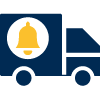
Advanced Shipping Notice Preferences
Before each shipment leaves our store, receive a one-time email notification of pending the delivery.
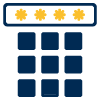
Counter PIN(s)
Setup your Counter PIN Numbers on your online account for secure purchasing at any Old Town store location.
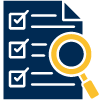
Invoice Preferences
Customize your invoice settings for all or individual sub-accounts; choose delivery methods like email, EDI, mail, or fax.
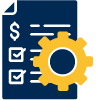
Invoice Approval Settings
Activate invoice approval and, if desired, set default approvers.
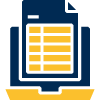
Statement Preferences
Manage your Statement and Summary Billing delivery methods.
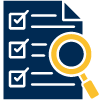
PO/Job Name Preferences
Modify the PO/Job settings and formats of all or individual Sub-Accounts.
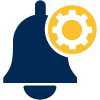
Notification Settings
Manage your Notification settings. Options include new job, shipment, and will-call notifications, which can be applied to your different sub-accounts however you like.
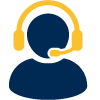
Need Help?
For 24/7/365 technical assistance with account, our website, or our mobile app, contact our HelpDesk.
Where Do I Subscribe to Start Receiving Monthly Specials and Promotions, or a Product Catalog?
OPTION 1
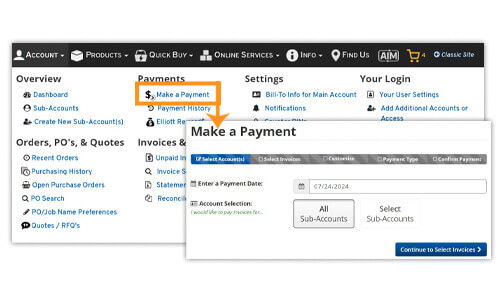
First, enter the date when you want the payment to be applied. Then, select which sub-account you want to make a payment on.
Second, you can select invoices based on:
- Most Recent Statement
- Invoice Date
- Ship Date
- Custom Selection
- Pay a Flat Amount
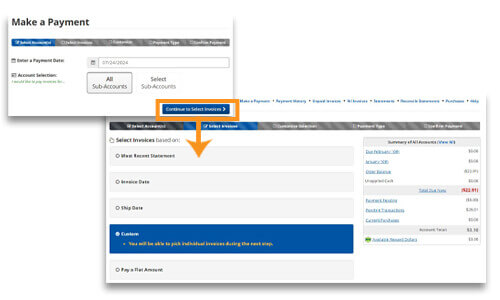
OPTION 2
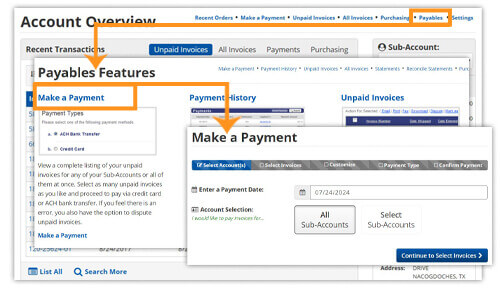
Third, review all selected invoices; you can also deselect and select invoices to customize your list or dispute an invoice.
Fourth, select your payment method. You can also apply your Old Town Reward Dollars.
Finally, review your chosen invoices and payment method before submitting your payment.
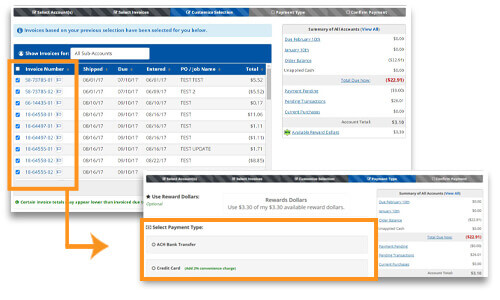
How Do I Modify PO/Job Name Settings?
OPTION 1
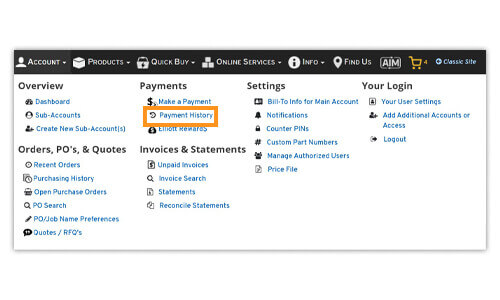
The default search method is by date range, but this can be switched to any of the other methods by using the drop-down menu to the left of the search box that appears. You can sort your payments by clicking, Status, Payment Date, Payment Method, Reference #, Applied To, or Amount.
You can also click Search More to go to the Payment Search page. Use any of the following Search By options, located in the dropdown menu:
- Date Paid
- Invoice Date
- Invoice Number
- PO/Job Name
- Check Number
- Last 4 Digits of the Credit Card Used
- Online Pending Payment
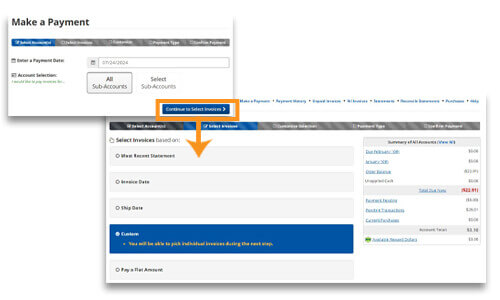
OPTION 2
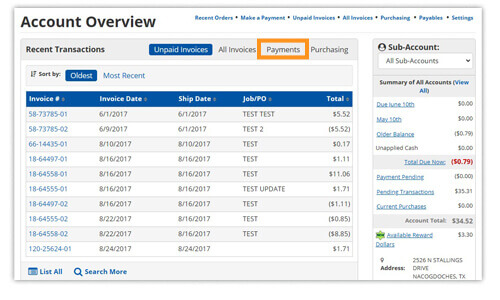
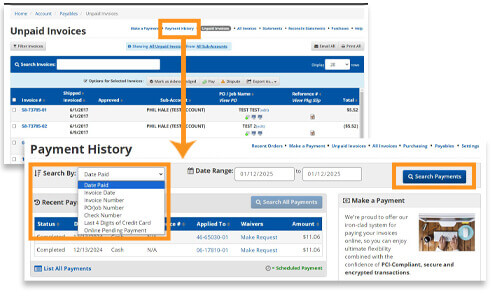
How Do I Change the Layout of My Account Dashboard?